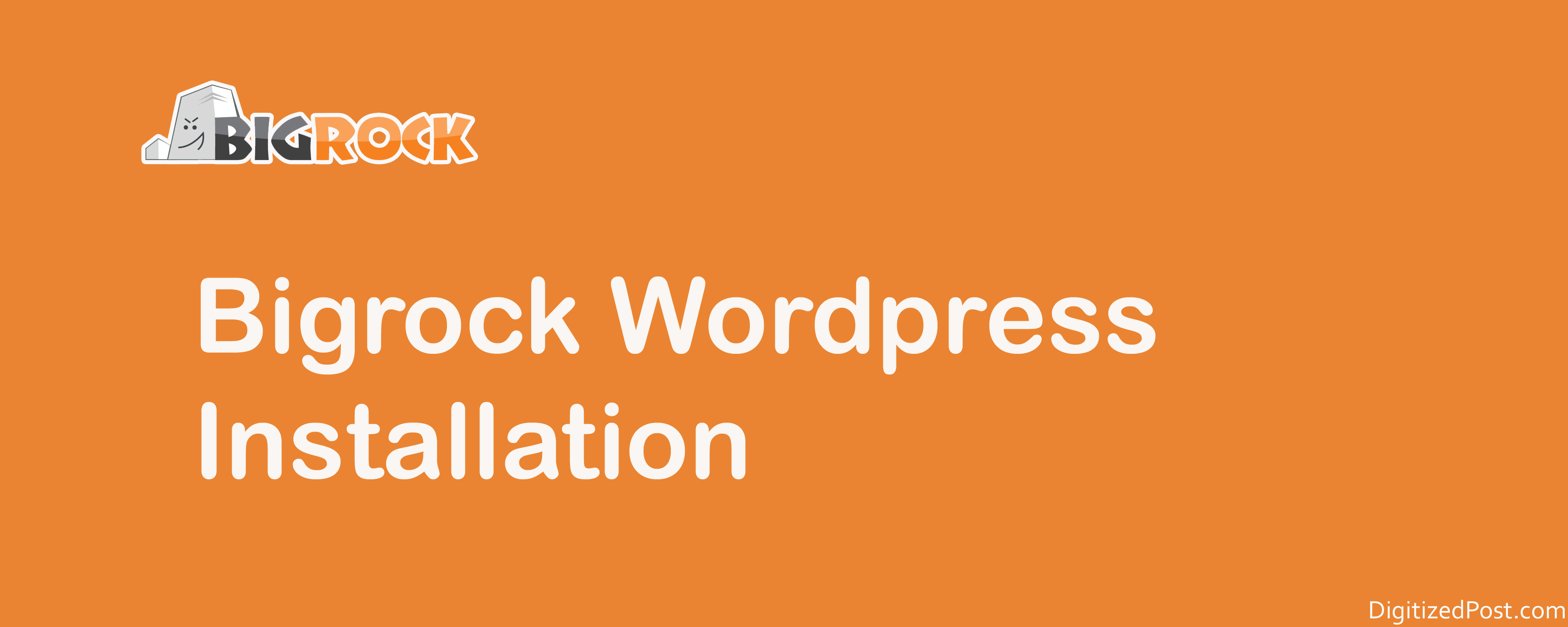
Installing WordPress has never been easier. In this tutorial I will walk you how to install WordPress in just a few clicks with BigRock Saftaculous apps installer. Saftaculous helps to install WordPress under 5 minutes and your site will be be up and running in few minutes.
Follow this simple and intuitive steps to setup your WordPress website.
- Buy a domain from BigRock
- Buy a hosting for the domain from BigRock.
- Setup your name servers. This will take 24 to 72 hours to register your name server.
- Click the domain name listed under purchased orders.
- Click Manage Web Hosting to login to cPanel.
- After login to cPanel search for WordPress. Click on WordPress will let you to install the WordPress through Softaculous Installer.
Installing WordPress through Softaculous Installer
- Choose the protocol as http or https. It is advisable to select http when you setup the wordpress for first time.
- Choose domain name. Remember if name server is not updated you cannot choose your domain name in this step.
- Leave the In Directory empty. Delete wp under In Directory if you don't wish to install under sub-directory. This will let you to install it in root folder of your domain instead of sub-folder domainname.com/wp. If you wish to install under sub-directory dont choose the default name wp. Rename it to different name that is not guessable.
- Add your Site name. This will be displayed like logo. So choose proper case to display your site name.eg., DomainName instead of domainame.
- Add Site description. This will displayed like caption for the logo.Enter your site caption here.
- Do not check wpmu.
- Add your admin account details.
- Expand the Advanced Options section to add your database details. Change the default database name.
- Click Install.
- You will get a success message after the installation is done.Now you are ready to go.
- Check that your site is up by typing your domain name URL in browser.You can see default HelloWorld post and default WordPress theme.